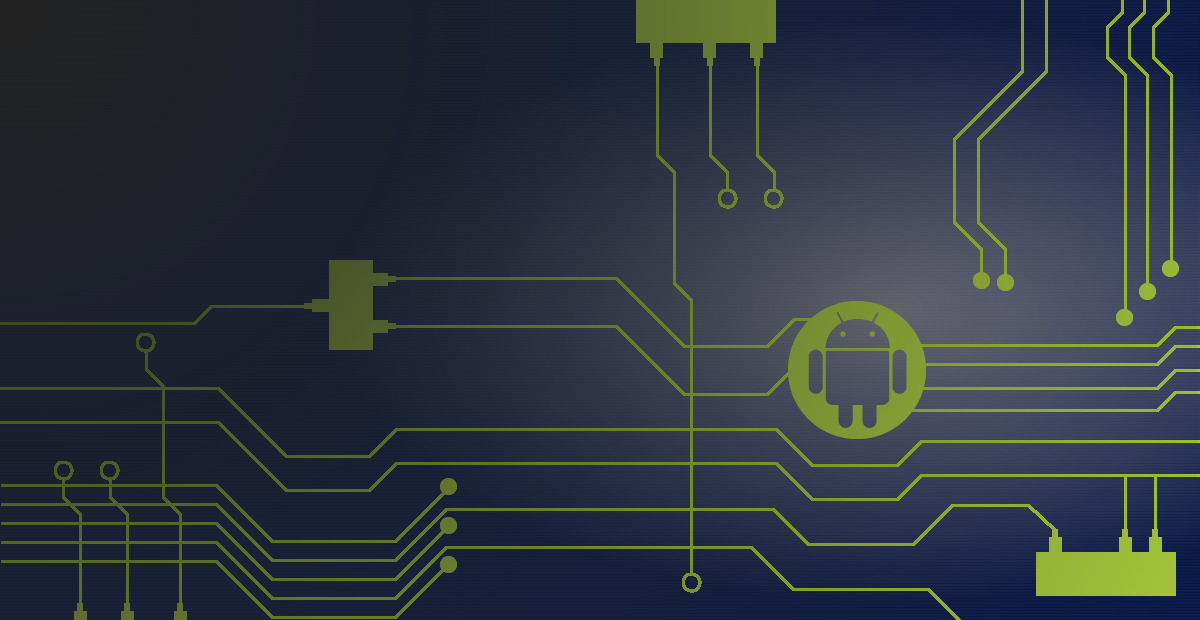Note: Everything described in this post is based off the Android 'M' Developer Preview, Release 1. As new releases (and the source code) are made available, behaviors are subject to change and the contents of this post may change along with them.
One of the headlining features of the upcoming Android 'M' release is something Google has termed "doze"—a mechanism by which applications are forced into limited activity when the device has been sitting dormant and inactive for a significant amount of time. In this post, we are going to attempt to uncover a bit about how this new feature works at the system level.
What is Doze?
The first time we saw the term "doze" used in Android, it was actually as a display state in KitKat for Wear (API 20), then later on primary devices with Lollipop. It was intended to indicate a new, low-power screen-on mode where the device shows static (non-interactive) content temporarily (think the black/white clock display on the Nexus 6 in response to significant motion, or the ambient watch display that doesn't actually update).
In the new Android 'M' Preview, Doze Mode takes on a slightly different meaning. It now refers to a sort of "forced idle" state where very little background processing is allowed to take place.
Editorial: Doze ends up being a pretty poor name for the feature, since that term is already all over the framework code in reference to the prior incarnation...which is controlled by the
DreamManagerand has no relation to what is now all over the press as "doze mode".
Say Hello to DeviceIdleController
DeviceIdleController is the primary driver of this new feature—which I will now
refer to as device idle mode instead of doze mode since that better
fits the code. If you've read the official docs (linked above) you may have noticed
the following in the section on testing, which developers can use to manually test
their application behavior with the device in this state:
$ adb shell dumpsys battery unplug
$ adb shell dumpsys deviceidle step
For those not familiar, dumpsys is a binary that interacts with system services (by name).
It happens that deviceidle is a name we hadn't seen before, because it is a new system service:
$ adb shell service list | grep deviceidle
59 deviceidle: [android.os.IDeviceIdleController]
This new service is registered at all times to listen for the following system events, which can trigger it into (and out of) this new idle mode:
- Screen on/off
- Charging status
- Significant motion detect
DeviceIdleController maintains a state machine that contains five states:
ACTIVE- Device is in use, or connected to a charge source.INACTIVE- Device has recently come out of the active state (user turned off the display or unplugged it, for example)IDLE_PENDING- Hold on to your hats, we are about to enter idle mode.IDLE- Device is idle.IDLE_MAINTENANCE- Window is open for applications to do processing.
When the device is awake and in-use, the controller is in the ACTIVE state.
External events (inactivity timeout, user powering off the screen, etc.) will
drive the state machine into INACTIVE. At that point, DeviceIdleController
drives the process internally by setting its own alarms with AlarmManager:
- An alarm will be set for a pre-determined time in the future (30 minutes in the 'M' preview).
- When this alarm fires,
DeviceIdleControllerwill advance toIDLE_PENDINGand set the same alarm again. - On the next trigger of this alarm, the controller advances to the
IDLEstate. This is the state where application features are fully restricted. - Moving forward, the service will jump between
IDLEandIDLE_MAINTENANCEperiodically. The latter is the state where pending application events are triggered before returning to full lockdown.
As noted above, developers can manually advance this state machine with the step command:
$ adb shell dumpsys deviceidle step
We can see all the options the deviceidle dump interface supports with the -h flag:
$ adb shell dumpsys deviceidle -h
Device idle controller (deviceidle) dump options:
[-h] [CMD]
-h: print this help text.
Commands:
step
Immediately step to next state, without waiting for alarm.
disable
Completely disable device idle mode.
enable
Re-enable device idle mode after it had previously been disabled.
whitelist
Add (prefix with +) or remove (prefix with -) packages.
The public API of the service (represented by the IDeviceIdleController interface)
consists entirely of methods to access a whitelist. Applications (system or otherwise)
do not have access to drive the controller state in any way.
Are You on the List?
As you can see from the help menu above, DeviceIdleController maintains a
whitelist of applications. We can see the current list by dumping the service's
state without any extra parameters:
$ adb shell dumpsys deviceidle
Whitelist system apps:
com.android.providers.downloads
com.android.vending
com.google.android.gms
Whitelist app uids:
UID=10012: true
UID=10016: true
UID=10026: true
...
The list is broken down into two parts: system apps and user apps.
System Applications
System applications are whitelisted by the platform maker as part of their system configuration definition. Below is an example taken from the Nexus 6, which whitelists the GMS Core (used in GCM), Play Store, and an optional app for power monitoring:
/system/etc/sysconfig/google.xml
<?xml version="1.0" encoding="utf-8"?>
<!-- These are configurations that must exist on all GMS devices. -->
<config>
<allow-in-power-save package="com.google.android.gms" />
<allow-in-power-save package="com.android.vending" />
<allow-in-power-save package="com.google.android.volta" />
</config>
These values are accessible to other system services via the SystemConfig instance.
DeviceIdleController uses SystemConfig.getAllowInPowerSave() to pull these
system-defined elements into the whitelist.
Note: This is the same facility introduced in Lollipop to determine which system applications can have background access when the device is in power save (or "battery saver") mode.
User Applications
The remainder of the whitelist is user-defined, and items can be added/removed in
two ways. First, developers can use the whitelist command via the dumpsys interface:
$ adb shell dumpsys deviceidle whitelist +com.example.myapplication
$ adb shell dumpsys deviceidle
Whitelist system apps:
com.android.providers.downloads
com.android.vending
com.google.android.gms
Whitelist user apps:
com.example.myapplication
Whitelist app uids:
UID=10012: true
UID=10016: true
UID=10026: true
UID=10101: true
Second, users have control (via Settings > Battery > Ignore optimizations) to modify the whitelist.
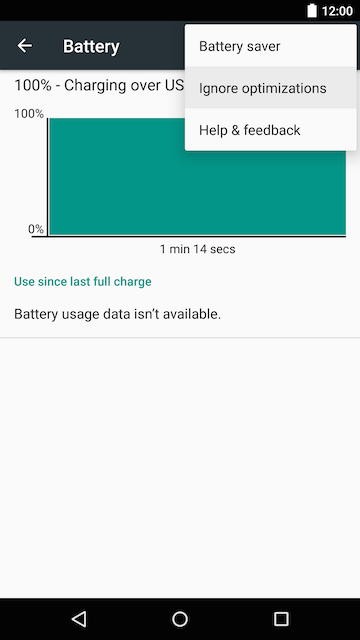
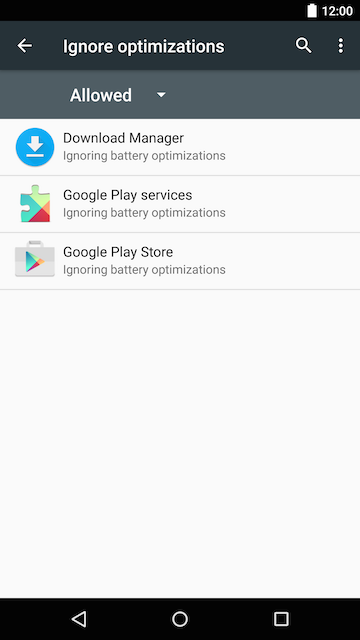
This user control primarily exists because the whitelist is also used by the new App Standby feature of Android 'M'. The whitelist is only partially used when evaluating device idle behavior...
System Service Behavior in Device Idle Mode
Now that we know some of the basics, let's examine how the rest of the system services
react when the device is idle, and determine if that whitelist is of any real use.
The following is a list of the primary services touched by DeviceIdleController:
NetworkPolicyManagerService
Lollipop introduced battery saver mode, in which only whitelisted applications could do background processing. Device idle mode piggybacks on this same logic, granting network access only to apps on the whitelist. This service treats battery saver mode and device idle mode as equivalent.
JobSchedulerService
Currently executing jobs in all applications (no exceptions) are canceled. No pending jobs will be started until the device exits idle mode.
SyncManager
Currently active syncs in all applications (no exceptions) are canceled.
PowerManagerService
The application whitelist is used to determine which wake locks are valid. Apps that are not on the list will have their wake locks promptly disabled.
AlarmManagerService
DeviceIdleController registers its next wakeup alarm with a special private method
(AlarmManager.setIdleUntil()). When AlarmManagerService sees this, all standard
application alarms are forced into a pending state until the next DeviceIdleController
alarm triggers. In this way, application alarms are batched together and run only
on the IDLE_MAINTENANCE periods driven by the controller.
There are three flags that allow an alarm to escape this fate:
FLAG_ALLOW_WHILE_IDLE- Set by any application using the newsetAndAllowWhileIdle()API.FLAG_WAKE_FROM_IDLE- Set by any application using thesetAlarmClock()API.FLAG_IDLE_UNTIL- Reserved for the alarm used byDeviceIdleControllerto advance its state machine.
Processes with a UID < 10000 (i.e. system services) are automatically granted
FLAG_ALLOW_WHILE_IDLE on every alarm they set.
Final Thought
One thing many developers have asked about is that the docs indicate applications will be granted "brief network access" during idle if they receive high-priority messages using GCM. For my part, there is nothing I can see in the framework implementation that is linked to GCM explicitly (thank goodness, because that would be silly, right?). Since the GMS applications are closed source and obfuscated, we can only theorize how this will happen on Google devices.
As it stands, any system application could temporarily modify the app whitelist
or network policy for a specific application. This would disable the networking
restriction on a per-app basis without modifying the current idle state of the device.
It is also a bit unclear in the current preview if there is still an open hole in
the SyncManager. Existing syncs are canceled, but I'm not certain new syncs wouldn't
be allowed. Applications may still be able to execute a new sync from a GCM
trigger (which is one of the only apps allowed network access in this state).
...all of that, of course, is purely speculation.