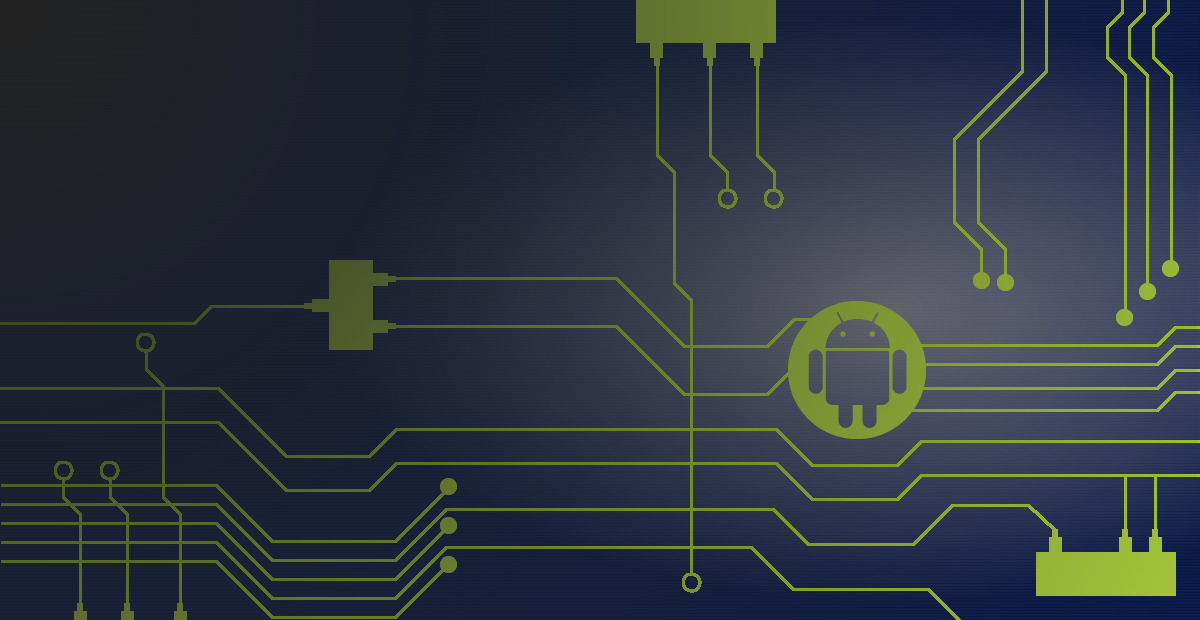Note: Everything described in this post is based off the Android 'M' Developer Preview, Release 2. As new releases (and the source code) are made available, behaviors are subject to change and the contents of this post may change along with them.
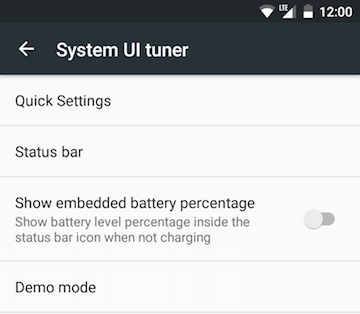
By now, you've probably already seen (or at least heard about) the new System UI Tuner developer option in Android 'M'. Beginning with Preview 2, this power tool has two new tricks up its sleeve:
- Allows control over which status bar icons are displayed
- Includes a one-click "demo" mode to set the entire status bar to a pre-set default (static) state
The best part is, both of these features are externally accessible. We can fairly easily control them from both the device shell and using public APIs in an application.
Status Icon Control
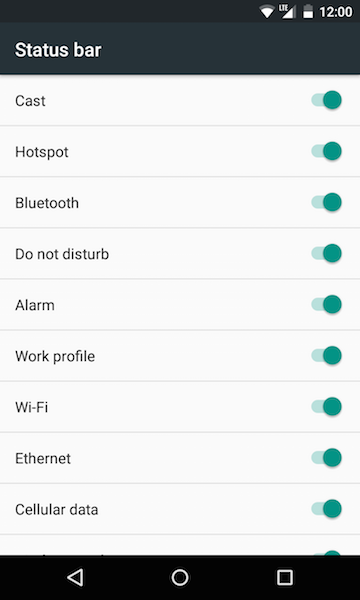
With the UI found under System UI tuner > Status bar, developers can
easily turn off most of the primary status icons (except for notifications,
battery level, and clock). Fortunately for us, these changes are persisted into
Settings.Secure under the key icon_blacklist. This is what the value looks
like with all the icons disabled:
$ adb shell settings get secure icon_blacklist
ethernet,mobile,airplane,managed_profile,zen,cast,wifi,alarm_clock,hotspot,bluetooth
It's a comma-separated list of all the icon names. Below is a mapping of those names to their Settings description:
| Name | Settings Description |
|---|---|
| cast | Cast |
| hotspot | Hotspot |
| bluetooth | Bluetooth |
| zen | Do not disturb |
| alarm_clock | Alarm |
| managed_profile | Work profile |
| wifi | Wi-Fi |
| ethernet | Ethernet |
| mobile | Cellular Data |
| airplane | Airplane Mode |
The SystemUI application observes changes to icon_blacklist, so we can
programmatically control the value from the shell. Here are some working examples:
# Enable all icons (remove the setting)
$ adb shell settings delete secure icon_blacklist
# Just disable Bluetooth icon
$ adb shell settings put secure icon_blacklist bluetooth
# Disable Bluetoot and Wi-Fi icons
$ adb shell settings put secure icon_blacklist bluetooth,wifi
Since this value lives in Settings.Secure, it cannot be written by third party
application code (only read).
Demo Mode - More than Meets the Eye
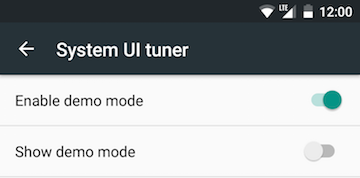
On the surface, demo mode looks shows as a one-click solution to quickly set the status bar to a pre-defined "clean" state. It doesn't offer any configuration options for controlling the appearance of the status bar items...or does it?
While demo mode in and of itself cannot be configured, it turns out that the mechanism used to trigger these changes inside of SystemUI is unprotected broadcast intents. This means that, if we can figure out what intents SystemUI expects, we can configure our own "demo mode" from the shell or some application code.
SystemUI listens for broadcasts with the com.android.systemui.demo action string,
and forwards them onto the various demo mode handlers. Demo mode is controlled
with a series of "commands" that are passed along in the broadcasts as extras.
Here is a list of the current top-level commands:
- enter
- exit
- clock
- battery
- volume
- status
- network
- notifications
- bars
The enter and exit commands are used to turn demo mode on and off
(the equivalent of the "Show demo mode" UI command, while the remaining commands
configure the status bar if demo mode is enabled.
From the shell, we could do the following:
# Enable demo mode
$ adb shell am broadcast -a com.android.systemui.demo --es command enter
# Disable demo mode
$ adb shell am broadcast -a com.android.systemui.demo --es command exit
Similarly, the following application code snippets can toggle demo mode:
// Enable demo mode
Intent intent = new Intent("com.android.systemui.demo");
intent.putExtra("command", "enter");
sendBroadcast(intent);
// Disable demo mode
Intent intent = new Intent("com.android.systemui.demo");
intent.putExtra("command", "exit");
sendBroadcast(intent);
Let's look in more details at each of the available commands...
clock
This command is used to set the value of the clock displayed—the default demo mode value is "5:20". It supports the following extra parameters:
| Name | Description | Values |
|---|---|---|
| hhmm | Value of the clock hours/minutes | "hhmm" string, such as "1200" for 12:00 |
Here is an example of setting the clock to 12:00, instead of 5:20, from the shell and application code:
$ adb shell am broadcast -a com.android.systemui.demo --es command clock \
--es hhmm 1200
Intent intent = new Intent("com.android.systemui.demo");
intent.putExtra("command", "clock");
intent.putExtra("hhmm", "1200");
sendBroadcast(intent);
battery
This command is used to control the display of the battery level icon. It supports the following extra parameters:
| Name | Description | Values |
|---|---|---|
| level | Battery level | 0-100% |
| plugged | Connected to AC | true/false |
The following example sets the battery level to 50% and removes the "charging" symbol:
$ adb shell am broadcast -a com.android.systemui.demo --es command battery \
--es level 50 \
--es plugged false
Intent intent = new Intent("com.android.systemui.demo");
intent.putExtra("command", "battery");
intent.putExtra("level", "50");
intent.putExtra("plugged", "false");
sendBroadcast(intent);
volume
This command is listed but not currently used in the preview. It's handler is a no-op.
network
This command controls the display of the network icons (Wi-Fi, mobile). If supports the following extra parameters:
| Name | Description | Values |
|---|---|---|
| mobile | Display the mobile network icon | hide/show |
| wifi | Display the wifi network icon | hide/show |
| airplane | Display the airplane mode icon | hide/show |
| sims | Set number of SIM card slot icons | 1+ |
| nosim | Display the No SIM icon | hide/show |
When the mobile or wifi commands are supplied, additional sub-commands will control their appearance:
| Name | Description | Values |
|---|---|---|
| level | Set signal strength | -1 = No service, 0 = Lowest, 4 = Full Bars |
| datatype | Mobile network icon type | 1x, 3g, 4g, e, g, h, lte, or roam |
| fully | Show the associated network as connected | true/false |
The following example sets the mobile data icon to show connected Wi-Fi and LTE with 75% signal:
$ adb shell am broadcast -a com.android.systemui.demo --es command network \
--es mobile show \
--es fully true \
--es level 3 \
--es datatype lte
$ adb shell am broadcast -a com.android.systemui.demo --es command network \
--es wifi show \
--es fully true \
--es level 3 \
Intent intent = new Intent("com.android.systemui.demo");
intent.putExtra("command", "network");
intent.putExtra("mobile", "show");
intent.putExtra("fully", "true");
intent.putExtra("level", "3");
intent.putExtra("datatype", "lte");
sendBroadcast(intent);
intent.removeExtra("mobile");
intent.removeExtra("datatype");
intent.putExtra("wifi", "show");
sendBroadcast(intent);
status
This command is used to control the remaining icons displayed in the status bar. It supports the following extra parameters:
| Name | Description | Values |
|---|---|---|
| volume | Display vibrate icon | vibrate/none |
| bluetooth | Display Bluetooth icon | connected/disconnected/none |
| location | Display location icon | hide/show |
| alarm | Display alarm clock icon | hide/show |
| zen | Display priority notifications icon | important/none |
| mute | Display silence icon | hide/show |
| speakerphone | Display speakerphone icon | hide/show |
| managed_profile | Display work profile icon | hide/show |
| cast | Display cast icon | hide/show |
| hotspot | Display hotpost icon | connected/none |
The current preview does not support this command—it ignores any incoming requests. This may get fixed in a future preview. The default behavior of demo mode is to hide all these icons.
notifications
This command controls the visibility of the notification icons. It supports the following extra parameters:
| Name | Description | Values |
|---|---|---|
| visible | Whether or not to display notification icons | true/false |
The following example hides the notification icons from status bar:
$ adb shell am broadcast -a com.android.systemui.demo --es command notifications \
--es visible false
Intent intent = new Intent("com.android.systemui.demo");
intent.putExtra("command", "notifications");
intent.putExtra("visible", "false");
sendBroadcast(intent);
bars
This command controls the coloring of the status bar and soft navigation bar. It supports the following extra parameters:
| Name | Description | Values |
|---|---|---|
| mode | Display mode of status bar and navigation bar backgrounds | opaque, translucent, semi-transparent, transparent, warning |
The warning value sets the bars to the orange state used in battery saver mode.
The following example forces the status and naviation bars to have an opaque black background:
$ adb shell am broadcast -a com.android.systemui.demo --es command bars \
--es mode opaque
Intent intent = new Intent("com.android.systemui.demo");
intent.putExtra("command", "bars");
intent.putExtra("mode", "opaque");
sendBroadcast(intent);
Enabling External Control
Before any of the above commands will work, the "Enable demo mode" switch in System UI Tuner > Demo mode must be toggled on. This process can be done by the user, or we can automate it from the shell:
$ adb shell put settings global sysui_demo_allowed 1
In the current preview, demo mode doesn't have to actually be enabled for external broadcasts to work. It just has to have been enabled at least once in the past. This may change in future releases.
This part cannot be done from application code because applications do not have
the rights to write into the Settings.Global table.
Custom Demo Example
Tying a handful of these commands together, we can create an application method that builds the status bar just the way we want it for our demos:
public void onEnableClick(View v) {
//Enter demo mode
Intent intent = new Intent("com.android.systemui.demo");
intent.putExtra("command", "enter");
sendBroadcast(intent);
//Set the clock to 12:00
intent.putExtra("command", "clock");
intent.putExtra("hhmm", "1200");
sendBroadcast(intent);
//Show the LTE icon at 75% strength
intent.putExtra("command", "network");
intent.putExtra("mobile", "show");
intent.putExtra("fully", "true");
intent.putExtra("level", "3");
intent.putExtra("datatype", "lte");
sendBroadcast(intent);
//Show the Wifi icon at 75% strength
intent.removeExtra("mobile");
intent.removeExtra("datatype");
intent.putExtra("wifi", "show");
sendBroadcast(intent);
//Show the battery unplugged at 50%
intent.putExtra("command", "battery");
intent.putExtra("level", "50");
intent.putExtra("plugged", "false");
sendBroadcast(intent);
//Hide all notifications
intent.putExtra("command", "notifications");
intent.putExtra("visible", "false");
sendBroadcast(intent);
//Make the status bar a fixed black background
intent.putExtra("command", "bars");
intent.putExtra("mode", "opaque");
sendBroadcast(intent);
}
public void onDisableClick(View v) {
//Exit demo mode
Intent intent = new Intent("com.android.systemui.demo");
intent.putExtra("command", "exit");
sendBroadcast(intent);
}
Hopefully in future versions, this control will become more formal and accessible. But until then, enjoy tweaking your status bars to look perfect for those app screenshots!